Understanding Bleed
Bleed is the area beyond the trim line of your business Card that extends into the printable area. It ensures that there are no white margins around the edges of your card when it’s trimmed. This is particularly important for designs with elements that extend to the edges, such as backgrounds or patterns.
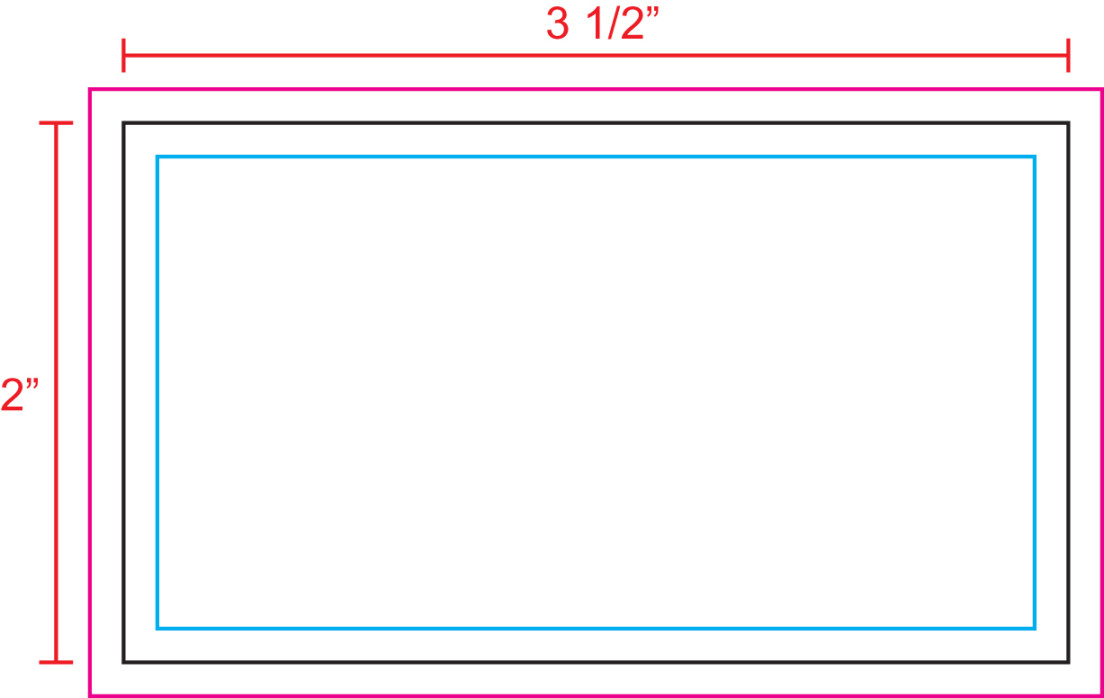
Designing Your Business Card
1. Choose a Template or Start from Scratch: If you’re new to Photoshop, consider using a pre-designed template as a starting point. However, for a truly unique design, starting from scratch can give you more control.
2. Set Up Your Document: Create a new document in Photoshop with the desired dimensions for your business card. Ensure the resolution is high enough for printing, typically 300 DPI.
3. Define Bleed Area: Set up the bleed area by extending your design beyond the trim line. This is usually a few millimeters or inches on each side, depending on your printer’s specifications.
4. Choose a Color Scheme: Select a color palette that reflects your brand identity and conveys professionalism. Consider using a combination of neutral colors with a pop of accent color.
5. Typography: Choose fonts that are easy to read and complement your design. Avoid using too many different fonts. Stick to one or two fonts for a clean and consistent look.
6. Layout: Arrange your elements in a balanced and visually appealing way. Ensure that your contact information is easy to read and prominently displayed.
7. Logo Placement: If you have a logo, place it in a prominent position, such as the top left or top right corner.
8. Contact Information: Include your name, title, company name, address, phone number, email address, and website URL. Consider using icons or symbols to represent each piece of information.
9. Call to Action: If applicable, include a call to action to encourage the recipient to contact you or visit your website.
10. Additional Elements: Consider adding other elements, such as a tagline, social media icons, or a QR code. However, keep your design clean and uncluttered.
Design Elements for Professionalism and Trust
Simplicity: Avoid overcrowding your business card with too many elements. A clean and minimalist design is more visually appealing and professional.
Preparing Your Business Card for Print
1. Save Your Design: Save your design as a high-resolution file, such as a PDF or TIFF.
2. Check for Errors: Carefully review your design for any errors or inconsistencies.
3. Print Proof: Consider ordering a print proof to ensure that the colors and layout are accurate.
4. Choose a Printer: Select a reputable printing company that specializes in business cards.
5. Order Your Cards: Place your order and provide your design file.
By following these guidelines, you can create professional Photoshop business card templates with bleed that will make a lasting impression on your recipients.