Choosing the Right Template
When selecting a PowerPoint template, it’s crucial to consider the overall theme and tone of your presentation. A professional template should align with your brand identity and the nature of your content. Look for templates with clean layouts, consistent typography, and appropriate color schemes. Avoid overly ornate or cluttered designs that can distract from your message.
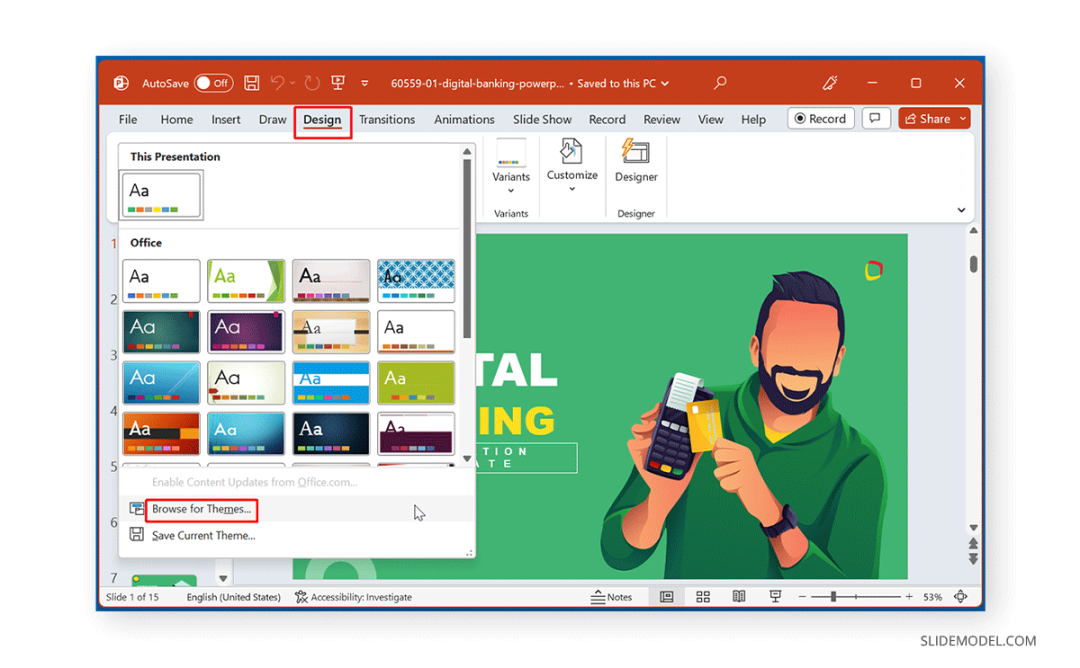
Customizing the Template
Once you’ve chosen a template, you can customize it to suit your specific needs. Begin by modifying the colors, fonts, and background images. Ensure that the changes you make complement the original design and maintain a cohesive aesthetic. Pay attention to the hierarchy of text sizes and styles to create a clear and organized presentation.
Designing Slides
When designing individual slides, keep the following principles in mind:
Simplicity: Avoid overcrowding slides with too much text or visual elements. Use bullet points and concise sentences to present information effectively.
Using Themes and Styles
PowerPoint offers built-in themes and styles that can help you create professional-looking presentations quickly and easily. Themes provide pre-designed layouts and color schemes, while styles allow you to apply consistent formatting to text and objects. Explore the available options to find a theme or style that suits your needs.
Creating Custom Themes
If you can’t find a suitable theme or style, you can create your own custom theme. This allows you to define your own color palette, fonts, and layout preferences. Custom themes can be saved and reused for future presentations.
Adding Branding Elements
To strengthen your brand identity, consider adding branding elements to your PowerPoint template. This may include your company logo, tagline, and color scheme. Place these elements consistently throughout your presentation to create a cohesive and professional look.
Proofreading and Editing
Before finalizing your presentation, carefully proofread and edit your content. Check for spelling and grammar errors, and ensure that your message is clear and concise. Pay attention to the overall flow and structure of your presentation to ensure a smooth delivery.
Seeking Feedback
If possible, seek feedback from colleagues or peers before presenting your slides. They can provide valuable insights and help you identify areas for improvement. Consider their suggestions and make any necessary revisions to create a polished and professional presentation.
Conclusion
By following these guidelines, you can create professional and engaging PowerPoint presentations that effectively convey your message. Remember to choose a suitable template, customize it appropriately, and design your slides with clarity and visual appeal. By paying attention to detail and seeking feedback, you can deliver presentations that leave a lasting impression on your audience.