A well-designed generic invoice template is an essential tool for any business. It provides a clear and professional record of goods or services provided, payment terms, and contact information. This guide will walk you through the steps of creating a professional generic invoice template in Word, focusing on the design elements that convey professionalism and trust.
Essential Elements of a Generic Invoice Template
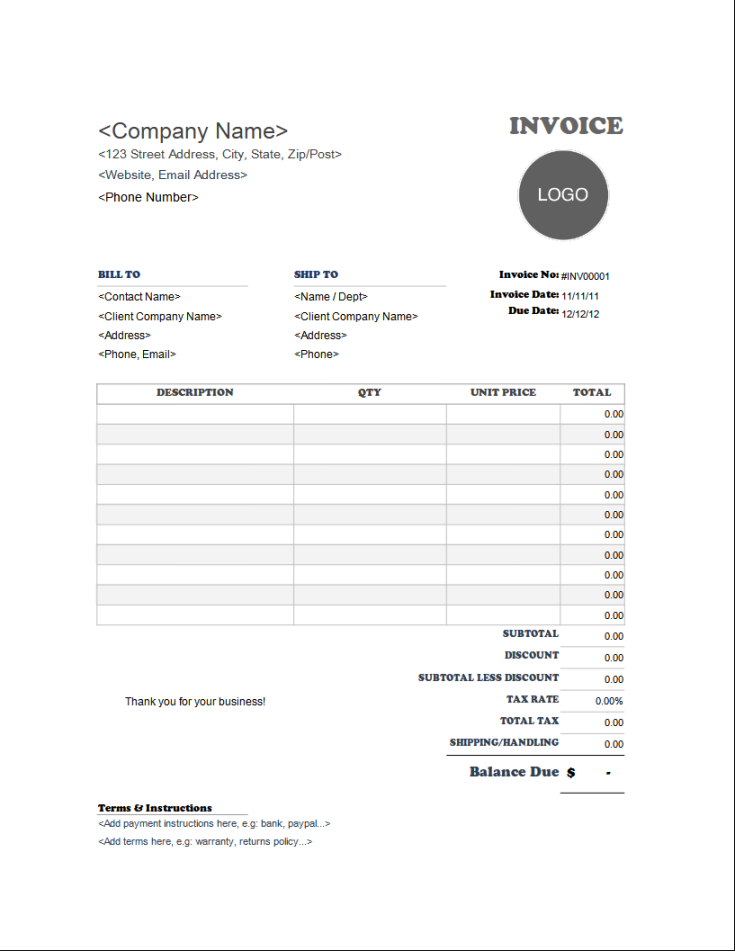
1. Company Information: This section should include your company name, logo, address, phone number, email, and website. Place this information at the top of the template for easy visibility.
2. Invoice Number: Assign a unique invoice number to each document for tracking and reference purposes.
3. Invoice Date: Indicate the date the invoice was issued.
4. Customer Information: Include the customer’s name, address, phone number, and email.
5. Invoice Terms: Specify the payment terms, such as net 30 days or due upon receipt.
6. Itemized List of Goods or Services: Clearly list each item or service provided, along with the quantity, unit price, and total cost.
7. Subtotal, Taxes, and Total: Calculate and display the subtotal, any applicable taxes, and the final total amount due.
8. Payment Information: Provide instructions for payment, including accepted payment methods and any relevant details.
9. Notes or Comments: Include any additional notes or comments as needed.
Design Considerations for Professionalism and Trust
1. Font Selection: Choose a professional and legible font that is easy to read. Avoid using overly decorative or difficult-to-read fonts. Sans-serif fonts like Arial, Helvetica, or Calibri are often good choices.
2. Layout and Spacing: Use a clean and organized layout with ample white space to improve readability. Avoid overcrowding the template with too much information.
3. Alignment: Align text consistently throughout the template. Left-align most text, and right-align the invoice number and date.
4. Headings and Subheadings: Use headings and subheadings to structure the information and make it easier to scan.
5. Branding: Incorporate your company’s branding elements, such as your logo and color scheme, into the template. This helps to create a consistent and professional look.
6. Table Formatting: Use tables to organize the itemized list of goods or services. Choose a simple table style that is easy to read and visually appealing.
7. Watermarks: Consider adding a subtle watermark to the background of the template to deter unauthorized use and protect your intellectual property.
8. Professional Terminology: Use clear and concise language that is easy to understand. Avoid using jargon or technical terms that may confuse the recipient.
Additional Tips for a Professional Template
Proofread Carefully: Double-check the template for any errors in spelling, grammar, or formatting.
By following these guidelines, you can create a professional generic invoice template that will help your business look credible and trustworthy.