Business Cards are essential marketing tools that leave a lasting impression on potential clients and business associates. A well-designed business card can help you establish credibility, professionalism, and a strong brand identity. Photoshop CS6 is a powerful tool that allows you to create custom business card templates that reflect your unique style and business goals.
Design Elements for Professional Business Cards
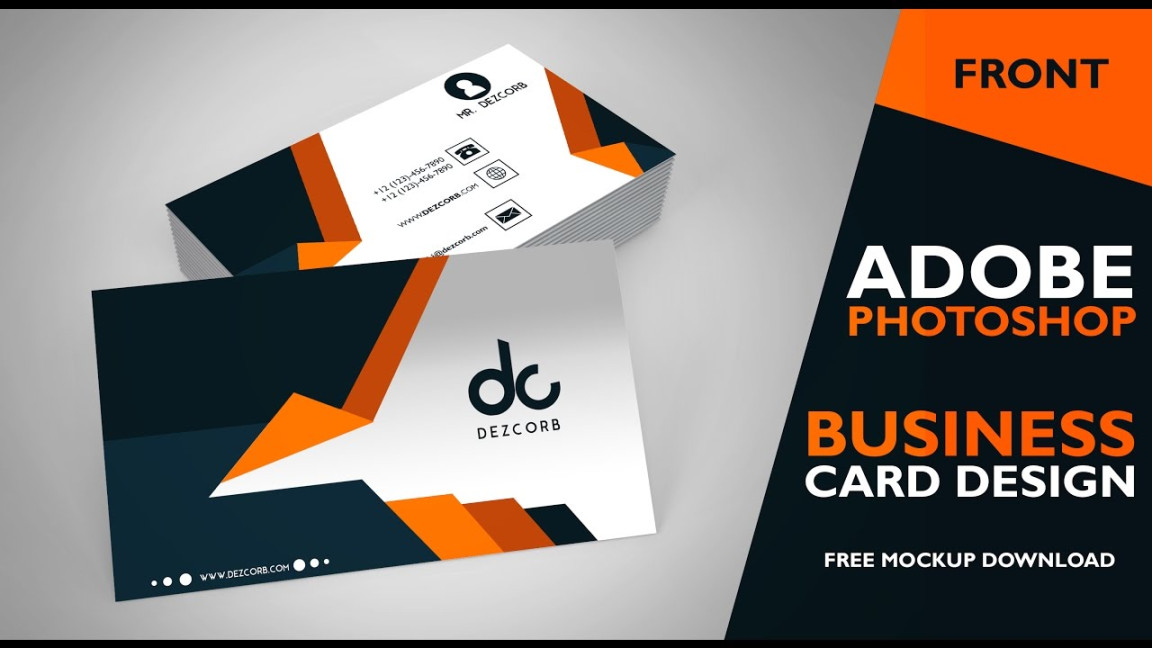
1. Clean and Minimalist Layout: A clean and clutter-free layout is essential for creating a professional business card. Avoid overcrowding your card with too much text or graphics. Use ample white space to create a sense of balance and visual appeal.
2. Consistent Branding: Ensure that your business card design aligns with your overall branding. Use the same colors, fonts, and logo that you use on your website, social media profiles, and other marketing materials. This consistency will help you create a cohesive and recognizable brand identity.
3. High-Quality Typography: Choose fonts that are easy to read and convey professionalism. Avoid using too many different fonts on a single card, as this can create a cluttered and unprofessional look. Consider using serif fonts for a more traditional feel or sans-serif fonts for a modern and sleek appearance.
4. Professional Imagery: If you decide to include an image on your business card, ensure it is high-quality and relevant to your business. Avoid using low-resolution or blurry images, as this will detract from the overall professionalism of your card.
5. Clear and Concise Contact Information: Your business card should include all of your essential contact information, such as your name, job title, company name, address, phone number, email address, and website. Make sure the information is easy to read and clearly organized.
6. Call to Action: Consider adding a call to action to your business card, such as a tagline or a specific request. This can help you guide potential clients towards the desired outcome.
7. Appropriate Color Scheme: Choose a color scheme that is visually appealing and reflects your brand personality. Consider using colors that evoke specific emotions or associations. For example, blue is often associated with trust and reliability, while red can convey energy and excitement.
Creating Your Business Card Template in Photoshop CS6
1. Set Up a New Document: Open Photoshop CS6 and create a new document with the desired dimensions for your business card (typically 3.5 inches by 2 inches).
2. Design the Front: Add the necessary elements to the front of your business card, such as your name, job title, company name, contact information, and logo. Experiment with different layouts and color schemes to find the perfect design.
3. Design the Back: If you want to include additional information on the back of your business card, such as a QR code or a brief company description, design the back side.
4. Save as a Template: Once you are satisfied with your design, save it as a Photoshop template (.psd) file. This will allow you to easily create new business cards with the same design in the future.
Conclusion
A well-designed business card is an essential marketing tool that can help you make a positive impression on potential clients and business associates. By following the guidelines outlined in this article, you can create professional and visually appealing business card templates in Photoshop CS6 that reflect your unique brand identity.